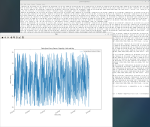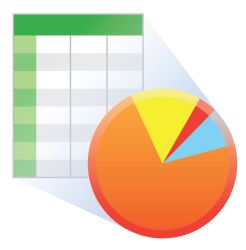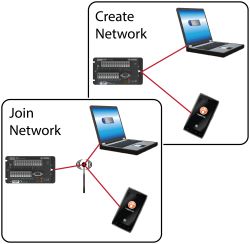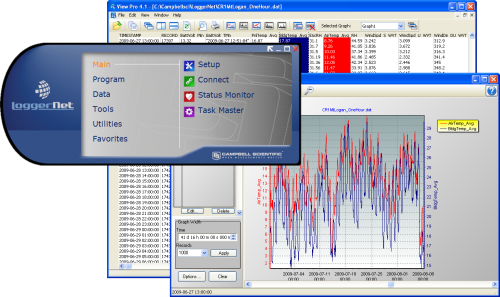






Resumen
LoggerNet Admin builds on the foundations of LoggerNet, providing additional clients, capabilities, and tools that are useful when managing a large data logger network.
Leer másVentajas y características
- Incluye todas las funciones de LoggerNet
- Proporciona una aplicación cliente para activar seguridad
- LoggerNet Admin puede ser gestionado desde un PC remoto a través de LoggerNet Remote, o puede ser utilizado para gestionar otro servidor LoggerNet
- Permite ejectuar LoggerNet Admin como un servicio Windows
- Exporta datos a aplicaciones de terceros
- Lanza varias instancias de la misma aplicación cliente
- Permite crear "subnets" en el mapa de red
Imágenes
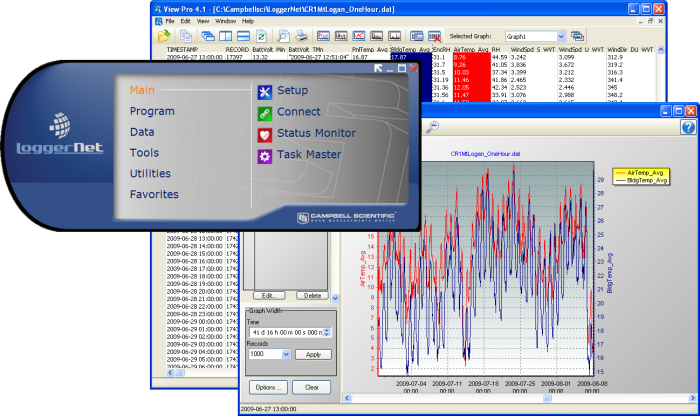
Descripción detallada
LoggerNet Admin, a more advanced software package than the standard LoggerNet, has tools that are useful for those with large datalogger networks. It provides all the functionality of LoggerNet including the ability to program the datalogger, collect data, monitor and troubleshoot the network, manage the dataloggers in your network, create graphical data displays that update when data is collected, create automated tasks, and view or post-process the data (see LoggerNet).
LoggerNet Admin also provides the ability to enable security, manage the server from a remote PC, run LoggerNet as a Windows® service, export data to third party applications, and launch multiple instances of the same client (for instance, opening two Connect windows to communicate simultaneously with two different dataloggers in the same or a different network).
Preguntas frecuentes
Número de FAQs relacionadas con LoggerNet Admin: 23
Expandir todoDesplegar todo
-
There are several approaches you can try:
- The LNDB Interface can pull data from LoggerNet and insert it into a database instance. Supported database platforms are as follows: Microsoft SQL; MySQL; unofficially, MariaDB as it is open source MySQL, PostGRESQL, and Oracle. The database table structure and metadata will match the structure of the station’s program and the station name used in LoggerNet exactly. You cannot customize the structure. Refer to the setup documentation.
- Read or parse data from LoggerNet .dat files. The files are CSV formatted and can be parsed in using most any programming language. Files by default are stored on the LoggerNet computer in the following path: C:\Campbellsci\LoggerNet.
- LDMP Server, a LoggerNet Admin component, offers a listening socket for data to be pulled directly from the LoggerNet cache over the LoggerNet Service listening port 6789. Complete documentation in LoggerNet Admin is stored in the following path: C:\Program Files (x86)\Campbellsci\LoggerNet\ldmp_server2.pdf.
- Read in data using the CSI web server’s built in Web API. The webAPI accepts queries in the same format as the data logger’s built-in webAPI. Refer to the data logger webAPI documentation.
-
- LoggerNet now supports IPv6 addresses. IPv6 addresses are written as eight two-byte address blocks separated by colons and surrounded by brackets (e.g., [2620:24:8080:8600:85a1:fcf2:2172:11bf]). Prior to LoggerNet 4.2, only IPv4 addresses were supported. IPv4 addresses are written in dotted decimal notation (e.g., 192.168.11.197). Leading zeroes are stripped for both IPv4 and IPv6 addresses.
- Note: Although LoggerNet now supports IPv6 addresses that can be used to specify servers, CR1000, CR3000, and CR800-series dataloggers will not support IPv6 until a future OS release. Check the OS Revision History to determine when IPv6 support is added to the OS.
- LoggerNet now supports display and input of Unicode characters and strings in many areas of the product. Unicode is a universal system for encoding characters. It allows LoggerNet to display characters in the same way across multiple languages and countries. To support Unicode, an Insert Symbol dialog box has been added to the CRBasic Editor. This allows the insertion of Unicode symbols into a CRBasic program for use in Strings and Units declarations.
- The ability to set up subnets of the network map has been added to LoggerNet Admin. The Setup Screen’s View | Configure Subnets menu item is used to configure the subnets. Within each subnet, groups of data loggers can be specified. The data logger groups create folders that can be collapsed or expanded when viewing the subnet. After subnets have been configured, the choice can be made to view a subnet rather than the entire network in the Setup Screen, Connect Screen, and Status Monitor.
- Defaults can be set up for the Setup Screen’s Schedule, Data Files, Clock, and File Retrieval tabs that will be used when new stations are added to the network. There is also the ability to copy these defaults to existing stations.
- The ability to use 24:00 (rather than the default of 00:00) for the timestamp at midnight has been added. (This is accessed from the
 button next to the Output Format field on the data logger’s Data Files tab in the Setup Screen. It is also available in the Connect Screen’s Custom Collection options.)
button next to the Output Format field on the data logger’s Data Files tab in the Setup Screen. It is also available in the Connect Screen’s Custom Collection options.) - PakBus Encryption is now supported for communication between LoggerNet and CR1000, CR3000, and CR800-series dataloggers. A PakBus encryption key must be entered in both the data logger’s device settings and LoggerNet’s Setup Screen. AES-128 encryption is used.
- Note: The data logger must be running OS 26 or later for PakBus Encryption to be used.
- Two new root devices (SerialPortPool and TerminalServerPool) have been added to allow for modem pooling. Pooled devices may be useful in cases where LoggerNet is used to call, by phone, multiple remote data loggers, and more than one modem and phone line is available to make the connections.
- A data logger’s Settings Editor can now be accessed from the Connect Screen either by right-clicking the data logger or from the Datalogger menu. The data logger’s clock can be manually set from the Connect Screen either by double-clicking in the Station Date/Time field or from the Datalogger menu. Boolean values displayed in the Connect Screen’s Numeric Display now have an LED icon next to them to allow for easy toggling.
- Additional statistics can now be viewed in the Status Monitor for table-based data loggers, including watchdog errors, skipped scans, and battery errors.
- Note: The Poll for Statistics checkbox on the data logger’s Schedule tab in the Setup Screen must be selected to poll for these statistics.
- The Task Master has been integrated into the LoggerNet server. This allows for remote administration of the Task Master. (See Select Server in the Task Master Help for conditions that must be met for remote administration of the Task Master.)
- Note: Integrating the Task Master into the server involved extensive changes. When upgrading to LoggerNet 4.2 from a previous version, an attempt will be made to import all previously configured tasks. However, imports have only been tested back to LoggerNet 3.4.1. After upgrading from any previous version of LoggerNet, verify that all of the tasks have imported correctly.
- Calendar-based scheduling has been added to the Task Master. This allows for non-interval task execution (including data collection). See Example #3 in the Task Master Help for an example of calendar-based data collection.
- A Constant Customization feature has been added to the CRBasic Editor. This allows the definition of values for one or more constants in a program prior to performing a conditional compile. The constants can be set up with an edit box, a spin box field for selecting or entering a value, or a list box. A step increase or decrease can be defined for the spin box, as well as maximum and minimum values.
- The CRBasic Editor now offers a Save and Open Display Settings feature. Display settings affect the look and feel of the CRBasic Editor. This includes font and background, as well as syntax highlighting.
- View Pro has a new View Record option in the right-click menu that can be used to view an entire record in a new window.
- LoggerNet now supports IPv6 addresses. IPv6 addresses are written as eight two-byte address blocks separated by colons and surrounded by brackets (e.g., [2620:24:8080:8600:85a1:fcf2:2172:11bf]). Prior to LoggerNet 4.2, only IPv4 addresses were supported. IPv4 addresses are written in dotted decimal notation (e.g., 192.168.11.197). Leading zeroes are stripped for both IPv4 and IPv6 addresses.
-
LoggerNet doesn’t know which tables are available in mixed-array dataloggers unless the program is identified by associating it. If no tables show up in the Data Filer table selection window, check that there is a program associated with the datalogger in LoggerNet. This can be done on the Program tab of the LoggerNet Setup screen. Also, verify these two things:
- Scheduled collection is enabled (on the Schedule tab of the LoggerNet Setup screen).
- FS Area 1 is enabled (and FS Area2 if memory is being specifically allocated to it) for collection. This information is found on the respective tabs in the LoggerNet Setup Screen.
-
Yes. The patch should update the install to version 4.1 Admin, as long as the previous installation was installed as Admin with the correct license key.
-
Deselect Run as Service from Start Menu | Programs | Campbell Scientific | LoggerNet | LoggerNet Service Manager.
-
The server/client architecture of LoggerNet allows for multiple clients to access the LoggerNet server.
-
All data and settings should remain following the upgrade from LoggerNet to LoggerNet Admin. The file formats and locations are exactly the same between the two products. No information in the configuration should be lost or reset.
-
No. Only LoggerNet Admin has the capability of running LoggerNet as a service.
-
When LoggerNet Admin is set up, the user is asked to enter a user name. The user can enter something that is recognizable by a corporate network.
-
Yes. LoggerNet Admin allows for opening multiple instances of the Connect screen and connecting to multiple dataloggers, as long as there is no conflict between the communications devices.
Compatibilidad
Nota: lo siguiente muestra información de compatibilidad notable. No es una lista de todos los productos compatibles.
Dataloggers
| Producto | Compatible | Nota |
|---|---|---|
| 21X (retired) | The 21X requires three PROMs; two PROM 21X Microloggers are not compatible. | |
| CR10 (retired) | ||
| CR1000 (retired) | ||
| CR1000X (retired) | ||
| CR10X (retired) | For our CR10X datalogger, LoggerNet Admin is compatible with the mixed array, PakBus, and TD operating systems. | |
| CR200X (retired) | ||
| CR216X (retired) | ||
| CR23X (retired) | For our CR23X data logger, LoggerNet Admin is compatible with the mixed array, PakBus, and TD operating systems. | |
| CR300 (retired) | ||
| CR3000 (retired) | ||
| CR310 | ||
| CR350 | ||
| CR500 (retired) | ||
| CR5000 (retired) | ||
| CR510 (retired) | For our CR510 datalogger, LoggerNet Admin is compatible with the mixed array, PakBus, and TD operating systems. | |
| CR6 | ||
| CR800 (retired) | ||
| CR850 (retired) | ||
| CR9000 (retired) | ||
| CR9000X (retired) |
Información de compatibilidad adicional
Communications
LoggerNet Admin runs on a PC, using serial ports, telephony drivers, and Ethernet hardware to communicate with data loggers via phone modems, RF devices, and other peripherals.
Software
The development tool of RTMC Pro 1.x and 2.x is not compatible with the RTMC run-time and the standard RTMC development tool in LoggerNet Admin 4. An upgrade for RTMC Pro must be purchased separately.
Computer
LoggerNet Admin is a collection of 32-bit programs designed to run on Intel-based computers running Microsoft Windows operating systems. LoggerNet Admin runs on Windows 10 and Windows 11. LoggerNet Admin runs on both 32-bit and 64-bit versions of these operating systems.
Especificaciones
| Operating System | Windows 11 or 10 (Both 32- and 64-bit operating systems are supported.) |
| Server | Windows Server versions 2012 R2, 2016, 2019, and 2022 |
| Requirement | .NET 4.6.2 |
Documentos
Folletos producto
Casos de aplicación
Descargas
LoggerNet Patch v.4.10 (437 MB) 07-07-2025
This patch will upgrade LoggerNet, LoggerNet Remote or LoggerNet Admin version 4.0 and newer to 4.10. A version of LoggerNet 4.x must be installed on the computer.
Note: This patch includes RTMC Run-time and the RTMC Standard Development v5.0.1. If you are using RTMC Pro 4.3.3 or older or CSI Web Server 1.6 or older and plan to continue creating RTMC projects, we recommend that you opt out on updating RTMC during the install or upgrade to RTMC Pro v5.0.1.
LoggerNet Admin and Remote:
A change was made in the way the LoggerNet 4.6 Server performs "Custom Data Collection". A corresponding change was made in the Connect Screen 4.6 client "Custom Data Collection" functionality.
If you require "Custom Data Collection" functionality with the Connect Screen client, assure that the LoggerNet Servers and Connect Screen clients are 4.6 or higher.
This application requires the Microsoft .Net 4.6.2 Framework. If it is not already installed on your computer, it can be obtained from the Microsoft Download Center.
Supported Operating Systems: (32 and 64 bit) Windows 11 or 10.
Casos de aplicación
In April of 2015, Sandia National Laboratories (SNL) contracted with Montrose Air Quality Services (MAQS)......leer más
The goal of the Department of Resource Management is to ensure the sustainable use and......leer más