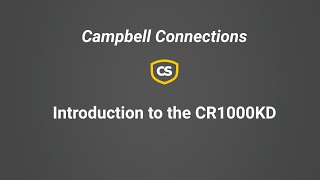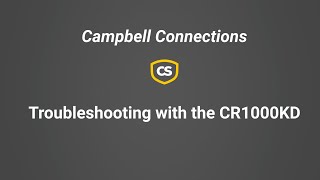Fácil de usar
Herramienta de campo esencial






Resumen
El CR1000KD es un teclado/display portátil para nuestros dataloggers que incluyan un puerto CS I/O, como el CR800, CR1000, CR1000X/Xe, CR6. Permite chequear el estado del datalogger, visualizar o graficar lecturas instantáneas o valores históricos, y entrar valores o cambiar el estado de los puertos de control. El CR1000KD puede llevarse de estación a estación en una red de dataloggers. En el datalogger se pueden prefijar códigos de seguridad para evitar que personal no autorizado acceda a los datos.
Leer másVentajas y características
- Se puede llevar de datalogger a datalogger
- Soporta menús personalizables y pantallas para simplificar las operaciones rutinarias
Imágenes

Descripción detallada
El CR1000KD tiene un display de 8 lineas x 21 caracteres (64 x 128 pixels) y un teclado con 16 teclas. Se alimenta del propio datalogger CR800 o CR1000 por la conexión al puerto CS I/O mediante el cable SC12 suministrado; los dos conectores disponibles en el cable SC12 permite conectar periféricos adicionales.
El CR1000KD admite menús personalizados, de forma que con la actuación en el teclado podemos hacer por ejemplo que el datalogger ejecute una serie de tareas concretas, Iniciar una secuencia de calibración de un sensor versus Saltarse la secuencia de calibración del sensor.)
No está disponible un manual de operación específico del CR1000KD, ya que se incluye su funcionamiento en los manuales del datalogger CR800 y CR1000.
Preguntas frecuentes
Número de FAQs relacionadas con CR1000KD: 4
Expandir todoDesplegar todo
-
No. The CR1000KD is designed specifically for use on the CS I/O port of the CR800, CR1000, and CR6 dataloggers.
-
Yes. After a ConstTable is declared in a program, it can be accessed using the CR850 or CR1000KD keypad display and the standard/default datalogger menu. It appears under Configure | Settings.
-
In OS 24 (CR6 OS 01) and later, a user can change constants from the CR1000KD or a terminal emulator without touching the program. The program must contain a ConstTable/EndConstTable construction for this to occur. Because the program does recompile, collect the data first.
-
Although it is recommended to use software such as Short Cut for programming, the CR800-series, CR1000, and CR3000 dataloggers can be programmed with the CD100, CR1000KD, or integrated keypads. The keypad can be used to create new programs or edit programs that already exist in the datalogger memory.
From the CD100 or CR1000KD home screen, follow these steps to get started:
- Press Enter.
- Select File and press Enter.
- Select either New or Edit.
- To modify an existing instruction, select the instruction, and press Enter.
- To add a new instruction, press Ins, and select Instruction.
Compatibilidad
Nota: lo siguiente muestra información de compatibilidad notable. No es una lista de todos los productos compatibles.
Dataloggers
| Producto | Compatible | Nota |
|---|---|---|
| CR1000 (retired) | ||
| CR1000X (retired) | ||
| CR1000Xe | ||
| CR200X (retired) | ||
| CR216X (retired) | ||
| CR300 (retired) | The CR300-series dataloggers do not have the necessary CS I/O port required by the CR1000KD for connection to the data logger. | |
| CR3000 (retired) | ||
| CR310 | The CR300-series dataloggers do not have the necessary CS I/O port required by the CR1000KD for connection to the data logger. | |
| CR350 | The CR350-series dataloggers do not have the necessary CS I/O port required by the CR1000KD for connection to the data logger. | |
| CR5000 (retired) | ||
| CR6 | ||
| CR800 (retired) | ||
| CR850 (retired) | ||
| CR9000X (retired) |
Especificaciones
| Temperature Range | -20° to +50°C (operating) |
| Display/Keyboard Description | 8 lines x 21 characters (64 x 1238 pixels) display and 16-character keyboard |
| Dimensions | 10.2 x 15.2 x 1.5 cm (4.0 x 6.0 x 0.6 in.) |
| Weight | 272 g (10 oz) |
Current Drain |
|
| Quiescent | Negligible |
| Active |
|